Smarter Way to Optimize Your Windows
Tired of slow, easy to crash and unstable Windows? Wonder what can you do to make your Windows faster? Then you come to the right place, try to read this article.
Windows is an operating system, means it is provide an user interface that help a person to interact with the machine. Because the complexity of a computer, we as human can not get in control directly to every things that happened inside it. For example, if we install a new program. What we can do is we rely on our operating system to decide where they will save our file in our hard drive, rely on them to decide what registry to be saved, even nowadays people tend to trust a software and do the silent install -means accept all things by default- instead of doing custom installation. This make things worse sometimes, because we lost control on what our computer doing. Lots of software come and go as the time fly, update installed without being control, and unused registry still stay in our system, even no program ever use it.
So how to deal with it? In this article, I will try to explain how I maintain my Windows until now. In this article, all things are written by me, so it is not under influence of other people or party. I just write this post because lots of my friends asked me how to keep their Windows fast and error free.
1. Make a partition on your PC
Why? Because with partition you can separate between your data and your system. The data is something that tend to change very often with a size bigger than normal. The data example are movie, music, and photos. Separating your data from your operating system partition not only help maximise the work of your operating system, but also help to save the data in case of some crash happened. If the operating system can not be repair anymore, we can just replace (re install the operating system) and leave our data intact in other partition
2. Always use custom mode when install your program
Why? Because not all programs are good program. Sometimes they backed up by big company such as Yahoo, Google, or Ask. The big company will pay the program to include installation of their product to user PC. This program usually is not a bad program, but sometimes it will slow your computer down a lot.
So whey you do a new program installation, make sure you choose custom instead of typical or easy installation. Watch and read every step and make sure you install the right program.
3. Run disk defragmenter sometimes after you install a program
Why? You can imagine a hard drive as a round place to put our files. In diagram below you will understand the ideology much better
This first diagram show us the regular hard drive, it is filled with 3 data: data 1,2, and 3. The hard drive still have 50% free space.
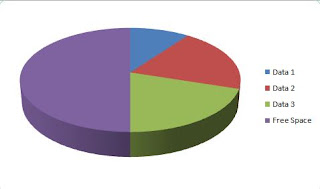 the second diagram, we delete data 1 from our hard drive.
the second diagram, we delete data 1 from our hard drive.
 the third diagram show when we copy a new data to replace data one. The new data is bigger than the free space given by old data 1, and operating system have to separate the data into two parts and find a new place somewhere in the hard drive to place the second part of the data.
the third diagram show when we copy a new data to replace data one. The new data is bigger than the free space given by old data 1, and operating system have to separate the data into two parts and find a new place somewhere in the hard drive to place the second part of the data.
 so in this case, if we want to load new data 1, the operating system have to put that data together before present it to the user. This will take some time and slower our computer time by time.
so in this case, if we want to load new data 1, the operating system have to put that data together before present it to the user. This will take some time and slower our computer time by time.
To help this thing from happening, we have to do defragmention program every several time. It is better if we can do it regularly for example every once in a month. Defrag program can be from Microsoft though I am not suggest to use it because it takes longer time, and also in Vista, you don't have the good interface that shows how many percentage the defrag process. For good defragmenter program, try smart defrag. It is free program from iobit, and you can even make a schedule when you want it to run. Download the program here.
4. Run checkdisk reguraly
Why? Hard drive is an electronic device and by time flows, some of the part might be broken. For avoiding loss of data, it is essential to have a reliable hard drive. Check disk will ensure that our data kept in a save place. It works by checking the hard drive for bad sectors, and try to fix it. If it can't fix it then it will memorize it, so next time we have to save a data, the operating system will not use that bad sectors part. Run checkdisk by click on start, all programs, accesories, and then click command prompt. After the command prompt open, type chkdsk and press enter. You can also run chkdsk /f to force the system to check and fix any error automatically. If your operating system is Vista, and you UAC on, make sure you run it as administrator (right click cmd, and choose run as administrator).
5. Using 3rd party program to clean up you registry.
Why? Because registry is very important in order to have a quick Windows, and I don't know why Windows still have not provide integrated registry cleaner in it's operating system. So we don't have other choice rather than download 3rd party program such as Ccleaner(CC) , Advanced System Care(ASC), or Gary Utilities(GU). These free programs not only do registry cleaner, but also provide other built in utilities to fasten your Windows such as startup modifier, junk file cleaner, shorcut fixer, uninstall manager (three of them), memory optimizer, spyware protection (ASC,GU), and duplicate file finder, empty folder finder (Gary Utilities). For all in one utilities I will suggest to use Gary Utilities as it is much more simpler and provide other useful tools such as: File encryption, File shredder, File undelete, and many more.
 That is all I can think right now for basic things to optimize your Windows. I hope in the next post, I can think of something else for better way to optimize Windows. Happy trying and thanks for reading this post.
That is all I can think right now for basic things to optimize your Windows. I hope in the next post, I can think of something else for better way to optimize Windows. Happy trying and thanks for reading this post.
Windows is an operating system, means it is provide an user interface that help a person to interact with the machine. Because the complexity of a computer, we as human can not get in control directly to every things that happened inside it. For example, if we install a new program. What we can do is we rely on our operating system to decide where they will save our file in our hard drive, rely on them to decide what registry to be saved, even nowadays people tend to trust a software and do the silent install -means accept all things by default- instead of doing custom installation. This make things worse sometimes, because we lost control on what our computer doing. Lots of software come and go as the time fly, update installed without being control, and unused registry still stay in our system, even no program ever use it.
So how to deal with it? In this article, I will try to explain how I maintain my Windows until now. In this article, all things are written by me, so it is not under influence of other people or party. I just write this post because lots of my friends asked me how to keep their Windows fast and error free.
1. Make a partition on your PC
Why? Because with partition you can separate between your data and your system. The data is something that tend to change very often with a size bigger than normal. The data example are movie, music, and photos. Separating your data from your operating system partition not only help maximise the work of your operating system, but also help to save the data in case of some crash happened. If the operating system can not be repair anymore, we can just replace (re install the operating system) and leave our data intact in other partition
2. Always use custom mode when install your program
Why? Because not all programs are good program. Sometimes they backed up by big company such as Yahoo, Google, or Ask. The big company will pay the program to include installation of their product to user PC. This program usually is not a bad program, but sometimes it will slow your computer down a lot.
So whey you do a new program installation, make sure you choose custom instead of typical or easy installation. Watch and read every step and make sure you install the right program.
3. Run disk defragmenter sometimes after you install a program
Why? You can imagine a hard drive as a round place to put our files. In diagram below you will understand the ideology much better
This first diagram show us the regular hard drive, it is filled with 3 data: data 1,2, and 3. The hard drive still have 50% free space.
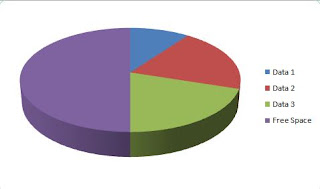 the second diagram, we delete data 1 from our hard drive.
the second diagram, we delete data 1 from our hard drive. the third diagram show when we copy a new data to replace data one. The new data is bigger than the free space given by old data 1, and operating system have to separate the data into two parts and find a new place somewhere in the hard drive to place the second part of the data.
the third diagram show when we copy a new data to replace data one. The new data is bigger than the free space given by old data 1, and operating system have to separate the data into two parts and find a new place somewhere in the hard drive to place the second part of the data. so in this case, if we want to load new data 1, the operating system have to put that data together before present it to the user. This will take some time and slower our computer time by time.
so in this case, if we want to load new data 1, the operating system have to put that data together before present it to the user. This will take some time and slower our computer time by time.To help this thing from happening, we have to do defragmention program every several time. It is better if we can do it regularly for example every once in a month. Defrag program can be from Microsoft though I am not suggest to use it because it takes longer time, and also in Vista, you don't have the good interface that shows how many percentage the defrag process. For good defragmenter program, try smart defrag. It is free program from iobit, and you can even make a schedule when you want it to run. Download the program here.
4. Run checkdisk reguraly
Why? Hard drive is an electronic device and by time flows, some of the part might be broken. For avoiding loss of data, it is essential to have a reliable hard drive. Check disk will ensure that our data kept in a save place. It works by checking the hard drive for bad sectors, and try to fix it. If it can't fix it then it will memorize it, so next time we have to save a data, the operating system will not use that bad sectors part. Run checkdisk by click on start, all programs, accesories, and then click command prompt. After the command prompt open, type chkdsk and press enter. You can also run chkdsk /f to force the system to check and fix any error automatically. If your operating system is Vista, and you UAC on, make sure you run it as administrator (right click cmd, and choose run as administrator).
5. Using 3rd party program to clean up you registry.
Why? Because registry is very important in order to have a quick Windows, and I don't know why Windows still have not provide integrated registry cleaner in it's operating system. So we don't have other choice rather than download 3rd party program such as Ccleaner(CC) , Advanced System Care(ASC), or Gary Utilities(GU). These free programs not only do registry cleaner, but also provide other built in utilities to fasten your Windows such as startup modifier, junk file cleaner, shorcut fixer, uninstall manager (three of them), memory optimizer, spyware protection (ASC,GU), and duplicate file finder, empty folder finder (Gary Utilities). For all in one utilities I will suggest to use Gary Utilities as it is much more simpler and provide other useful tools such as: File encryption, File shredder, File undelete, and many more.
 That is all I can think right now for basic things to optimize your Windows. I hope in the next post, I can think of something else for better way to optimize Windows. Happy trying and thanks for reading this post.
That is all I can think right now for basic things to optimize your Windows. I hope in the next post, I can think of something else for better way to optimize Windows. Happy trying and thanks for reading this post.
Comments