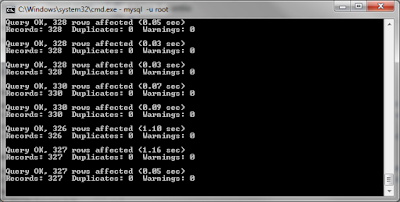To make sure you win ever time you race on dragon track, follow the guide below: * Pay attention on the track name . For example on the picture below, the track name is Rime or Reason. * Select dragon based on this guide below: Blast Furnace - Fire, metal (Forge Dragon, Brass Dragon, Sulfur Dragon) Cherry Road - Fire, plant, earth (Cotton Dragon, Sakura Dragon, Carnival Dragon, Paper Dragon) Dramoria - Cold, metal (Mine Dragon, Steel Dragon, Bearded Dragon) Electric skies - Lightning, air (Sonic Dragon, Thunder Dragon, Butterfly Dragon, Liberty Dragon) Marsh Land - Plant, water, earth (Seaweed Dragon, Swamp Dragon, Bouquet Dragon) Shimmering Fault Line - Lightning, earth (Crystal Dragon, Quake Dragon, Cotton Dragon) Rime or Reason - Air, cold (Blizzard Dragon, Snow Dragon) Ulster Meadow - Earth, plant (Moss Dragon, Tree Dragon, Forest Dragon, Clover Dragon, Cotton Dragon, Mistletoe Dragon, Paper Dragon, Sakura Dragon, Carnival Dragon, Arbor Dra...