MySQL using Command Line on PC with XAMPP installed
With XAMPP when you have to import a very big mysql table, even though you have increase the script time in php.ini but sometimes it still does not cut the mustard. I found out another way to do this by going through the command line interface. For this example, I am going to use ms-dos in Microsoft Windows, however you can do similar thing with SSH.
- Navigate to your MySQL folder (by default it should be C:\xampp\mysql\bin)
- Run mysql.exe with this command: mysql -u yourusername -p yourpassword.
- Once you are in MySQL interface, then type use dataBaseName. If the dataBase is not set yet, run this command: create database databaseName;
- After the new database created, type use databaseName;
- To import, type: source pathToSQLData. In PC, it will be something like source C:\xampp\htdocs\backup.sql
- It should start importing your data now.
Extra tip: In the command line, you can do all sort of other things that you usually type in phpmyadmin sql section, it will be just faster and not constrained by time limit you have in php.ini.
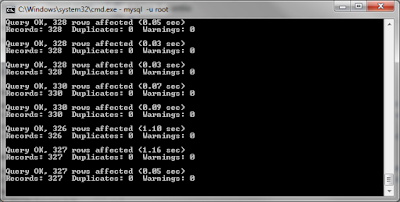

Comments